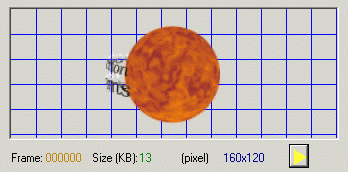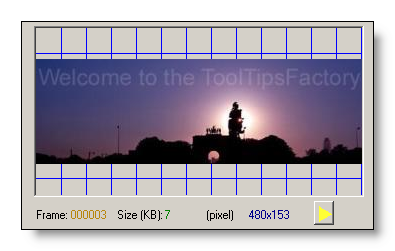This section describes the function and the usage of
the preview-panel and the preview status-line, which are an integral part of the ToolTipsFactory Animation-Editor.
The Preview-Panel
The main function of the Preview-Panel (Picture 1) is to display the currently active frame in a reasonable size. The active frame is the frame marked with a little blue arrow-head in the Frames-grid:
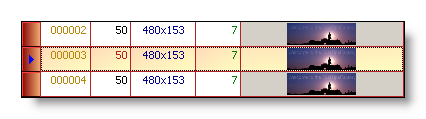
The size of the Preview-Panel is determined by the size of the main Animation-Editor window - it will automatically adapt to any size-change of the editor-window. The frame-images are isotropically scaled up or down accordingly to best fit the actual size of the Preview-panel.
The Preview-Panel has a blue grid as background. This is useful to make transparent areas of an image visible, as shown in the image below:
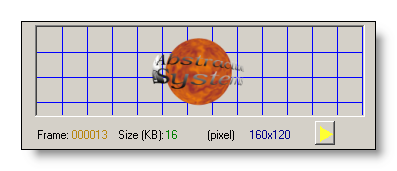
The fact of the grid - or part of it - being visible through the frame-image means that this part of the frame image will be completely or partially transparent when the Animation will be played in a tooltip. Depending on the background defined for the tooltip, either the tooltip-background will shine through the transparent parts of the frame or - if the tooltip itself has a completely transparent background - the Animation will seem to float over the desktop. The two screen-shots below illustrate this two cases:
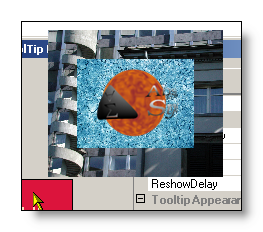 |
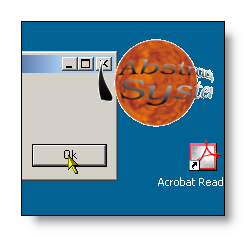 |
The Preview Status-Line
Below of the Preview-Panel some information on the currently active frame is displayed. On the right side of this information there's a little button with a yellow triangle that looks like the Play-button on a tape-deck. This similarity is not casual, because it is a Play-button! If this button is activated, the currently loaded Animation will be played in the Preview-Panel: