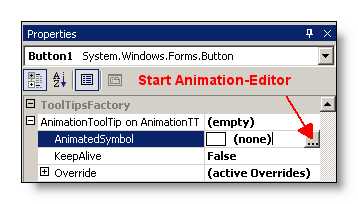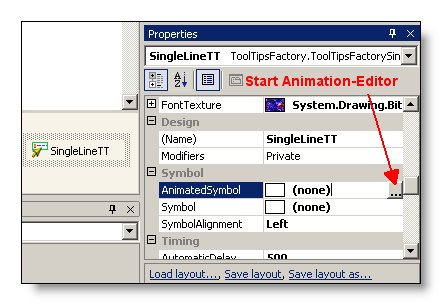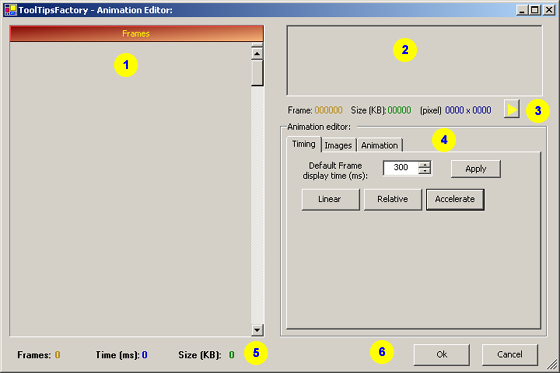This chapter describes the functionality and the usage of
the ToolTipsFactory Animation-Editor. This editor is only available
during design-time in Visual Studio (or any other container or
development-tool that supports the required interfaces). It is assumed that
the reader is already familiar with the concepts discussed in the "Quick
start tutorial" and the section on "Provided
Properties".
Access the Animation-Editor
The Animation-Editor is only accessible through component- or object-properties of type Animation. In the current version of the ToolTipsFactory (Version 1.0) there are only two components that use ToolTipsFactory-animations:
| Component | How to access the Animation-Editor... |
| ToolTipsFactoryAnimation | This component uses
ToolTipsFactory-animations as main tooltip-content. Because the
property (in this case AnimatedSymbol),
which holds the main content for a tooltip, is implemented as an extended
property provided to all controls residing on the same form as the
tooltip-component (see "Provided
Properties"), it can not be found on the property-list of the
tooltip-component. Instead the property appears in the property-list
of the object provided to the each control on the form by the
tooltip-component.
In order to add or edit the AnimatedSymbol provided to a control as tooltip-content, the control has to be selected in the forms-designer in order to get access to it's property-list. Now the property provided by the AnimationToolTip-component should appear in the property-grid as shown in the picture:
A mouse-click on the ellipsis-button of the AnimatedSymbol-property will finally open the Animation-Editor. |
| ToolTipsFactorySingleLine | The SingleLineToolTip-component
(optionally) uses ToolTipsFactory-animations to adorn the text (the
main content) displayed by the tooltips it generates. This little
detail changes the location where the AnimatedSymbol-property
is to be found: Because now the AnimatedSymbol
is only an additional layout-property of the tooltip-component, which
applies to all tooltips generated by the component, it can be found in
the property-list of the component itself, as shown below:
In addition - as for all layout-properties - the AnimatedSymbol for the SingleLineToolTips can be overridden by the settings in the extended property of each control on the form (see "Provided Properties"). |
The Animation-Editor main window
After activating the Animation-Editor in the property-grid, the main Animation-Editor window will appear. If the AnimatedSymbol-property did not contain an Animation ((none) in the value-field of the property-grid), the main window will present itself rather empty, as shown below. Otherwise the Animation-Editor will open with the assigned Animation already loaded. (The picture appears a little blurred, because it had to be reduced in size in order to fit on the page. The yellow bubbles are just for later reference and are not part of the editor.)
The following table gives a short description of the main functional elements of the Animation-Editor. An more detailed discussion is given in the corresponding subsections referenced in the table:
| Element | Description | Reference | |
| The frames-grid displays a numbered list of all animation-frames. The individual frames are listed with a thumbnail, the display-time and their size. The grid allows, to reorder and copy and paste individual or groups of frames. | |||
| The preview-panel shows a preview of the currently selected animation-frame. | |||
| The preview status-line shows information about the currently displayed frame and offers controls to preview the whole Animation. | The preview status-line is discussed with the "Preview-panel" | ||
| The Animation editor group-box encloses function-groups (organized in tabs) to edit the timing of the whole animation, import and export images, edit the visual appearance of frames and load and save complete ToolTipsFactory-Animations. | |||
| The Frames-grid status display provides information on the total number of frames, the length of the whole movie and the (appoximate) total size of the Animation. | The frames-grid status display is discussed in the section on "The Frames-grid". | ||
| This are the controls to either commit the current state of the Animation or dismiss all changes and close the Animation-Editor: | |||
| Ok | By clicking the Ok-Button, the current state of the Animation-object will be saved (i.e. assigned to the property for which the editor was activated in the property-grid) and the Animation-Editor will be closed. | ||
| Cancel | The Cancel-Button closes the Animation-Editor. All changes made to the Animation will be lost. The Animation-object of the property, for which the editor was activated in the property-grid, remains unchanged. | ||