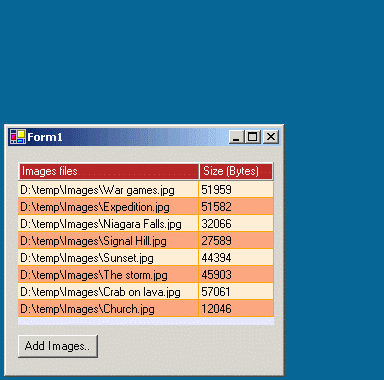Task-based Tutorial - How to use ToolTips with the Microsoft
DataGrid
This article shows, how the ToolTipsFactory
tooltips can be used together with the standard grid-control (DataGrid)
provided by the Microsoft .NET-Framework.
The
theory - and code-templates - how the tooltip components can be integrated
with generic grid-controls has been discussed in the section on "How to use ToolTips with grid-controls".
In this section we are going to use this knowledge to integrate an
ImageToolTip with the Microsoft DataGrid-control
in a real application.
This application (DataGrid1)
allows the user to add image-files to a standard DataGrid-control,
which lists the complete filename and the size of each file. If the cursor is
moved over the grid, the ImageToolTip will pop-up and display the image of the
corresponding image-file, as shown in the movie-clip below (please note: The
quality of the movie does not reflect the high rendering-quality of the real
tooltips):
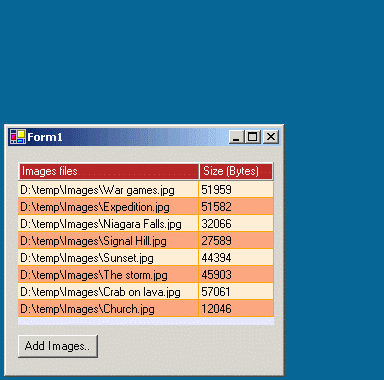
In
the following we will have a closer look at the important details in the
source code of this sample application. The source-code and
the corresponding Visual Studio project for this sample can be found in the
"<ToolTipsFactoryHomeDir>.\Samples\DataGrid1"-directory.
Because
in this example we only need to know over which grid-row the cursor is
hovering, we only need to define an Integer variable at the form-level to keep
track of the current row:
Public
Class
Form1
Inherits System.Windows.Forms.Form
...
'Holds
the row/column-coordinates of the current cell...
Private mCurrentRow As
Integer = -1
...
As we showed in the section on "How to use ToolTips with grid-controls",
the whole logic, to keep track of the current mouse-position in terms of
grid-coordinates (row/column) and to provide the tooltip with the content of
the current grid-element, is located in the MouseEnter, MouseLeave
and MouseMove event-handlers. As can be seen from the listings below,
this real implementation does not differ much from the generic approach:
Private
Sub
dgImages_MouseEnter(ByVal
sender As Object,
_
ByVal e As
System.EventArgs) _
Handles
dgImages.MouseEnter
'Translate the current MousePosition into
'grid-coordinates
(row/column)...
Dim
hit As
DataGrid.HitTestInfo
hit = Me.dgImages.HitTest(dgImages.PointToClient(dgImages.MousePosition))
'We just need to preserve the row-index.
mCurrentRow = hit.Row
'If the
mouse hits a data-row while entering the grid...
If
mCurrentRow > -1 Then
'...we can initiate the display of the image in the tooltip.
'To get the actual image, it has to be
loaded from file first.
'The filename of the image is stored
in Column 0 of the grid.
Me.ImageTT.Start(dgImages,
Image _
.FromFile(dgImages.Item(mCurrentRow,
0)))
End
If
End
Sub
Private
Sub
dgImages_MouseLeave(ByVal
sender As Object,
_
ByVal e As
System.EventArgs) _
Handles
dgImages.MouseLeave
'As soon as the mouse
leaves the grid, it can't be
'pointing to a datarow. Therefore we switch it "off"
mCurrentRow = -1
End
Sub
Private
Sub
dgImages_MouseMove(ByVal
sender As Object,
_
ByVal e As
System.Windows.Forms.MouseEventArgs)
Handles
dgImages.MouseMove
'Translate the current MousePosition into
'grid-coordinates (row/column)...
Dim hit As
DataGrid.HitTestInfo
hit = Me.dgImages.HitTest(e.X,
e.Y)
'If the
mouse did not move on to another row, the image to
'be displayed in the tooltip is still the same and no
further action
'is required.
If hit.Row =
mCurrentRow Then Exit
Sub
'The
cursor crossed the border to another row since the
'last MouseMove-event. Therefore the new row becomes the
'current row.
mCurrentRow = hit.Row
'If the cursor points to no row in the grid (free space)...
If
hit.Row = -1 Then
'..any
previously displayed tooltip has to be switched off.
Me.ImageTT.Reset(dgImages,
True)
Else
'The
cursor points to a normal datarow. Therefore
'we
can initiate the display of the image in the tooltip.
'But
before the new image is loaded and displayed by the tooltip,
'the
tooltip with the previous image should be turned off first.
'(This
is not necessary for small images, because they load
'almost
instantly, but with large images it is possible that the
'old
image is displayed to long over the current row, what can be
'confusing
for the user.)
Me.ImageTT.Reset(dgImages,
True)
'To
get the actual image, it has to be loaded from file first.
'The
filename of the image is stored in Column 0 of the grid.
ImageTT.Start(dgImages,
Image.FromFile(dgImages.Item(mCurrentRow, 0)))
End
If
End
Sub