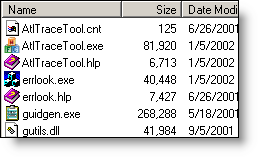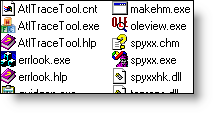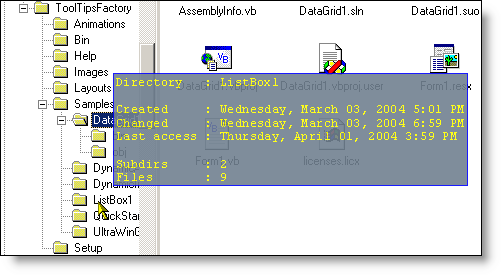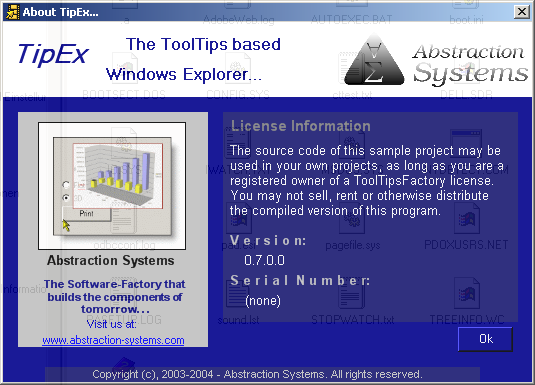
TipEx is the prototype of a tooltips based Windows Explorer. The main purpose of this sample project is to demonstrate, how the ToolTipsFactory tooltips can be integrated into a real application. TipEx, in its current state, does not replace the Windows Explorer by any means. The only functionality that's fully implemented in TipEx, is the possibility to browse the filesystem(s) on the local machine and get preview or detail information about specific files or directories through tooltips. Even if it is not possible yet to do many things that are possible with the classical Windows Explorer (like copy, delete, move files etc.), TipEx turns out to be a really handy tool to browse folders containing images, animated gif collections, source-code and other files.
This article does not discuss the TipEx source code. The provided source code is well commented and follows the principles extensively discussed in other task-based tutorials. The commented source-code and the corresponding Visual Studio project for this sample can be found in the "<ToolTipsFactoryHomeDir>\Samples\TipEx"-directory. To run TipEx, just open the Visual Studio solution and compile the project. A short manual, on how to use TipEx is provided in the following section.
TipEx Reference Manual
The main TipEx window is divided in two parts, as the classical Windows Explorer. On the left side there is treeview control showing the available disk drives and the directory-tree, while the listview on the right side lists the files in the directory selected in the treeview:
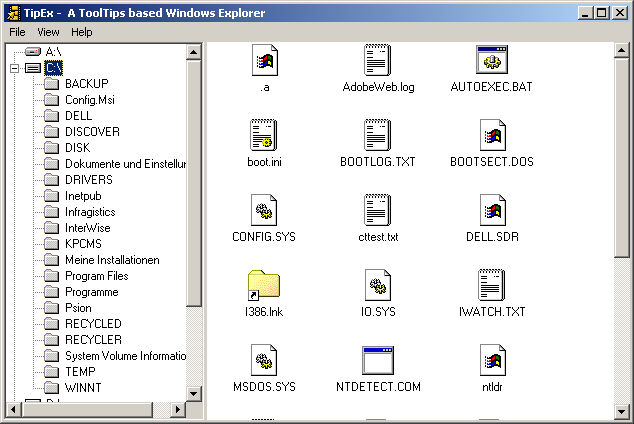
The main application menu consists of the following entries:
| Menu | Item | Function |
| File | Exit | The usual suspect, to quit an application. |
| View | Large Icon | Lists the filenames together
with a large icon. For all filetypes associated with applications, the
corresponding icons will be displayed.
|
| Details | Lists the files together with
the corresponding small icon and some detail information about the
files (name, size, modification date, attributes):
|
|
| Small Icon | Lists the files together with
the corresponding small icon in alphabetical order from left to right.
|
|
| List | Lists the files together with
the corresponding small icon in alphabetical order from top to bottom.
|
|
| Help | About... | Shows copyright and version information about TipEx... |
Of course, you'll get the same views in the normal Windows Explorer. The really interesting features of TipEx are described below. They start to come into play, as soon as you move the mouse pointer over a treenode in the directory tree or over a file in the listview:
| Hovering the mouse pointer for 1 second over a treenode (directory) makes a MultiLineTooltip with detail information about the directory pop-up. |
|
|
| Hovering the mouse
pointer over a file with textual content, makes the first 40 Lines of
the text pop-up in a MultiLineTooltip. Text that comes from one of the
filetypes, for which TipEx knows that they contain textual
information, is displayed as blue text on grey background.
The following filetypes will be displayed this way:
|
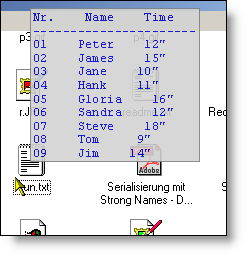
|
|
| Hovering the mouse
pointer over any image file that's supported by .NET, makes the image
pop-up in an ImageToolTip.
The following filetypes will be displayed this way:
Icon files (*.ico) will not be displayed by the tooltip, because the corresponding icon already appears in the listview.
|
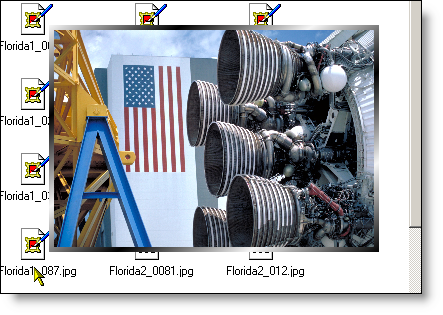
|
|
| Also animated gif images will be displayed as ToolTips: | 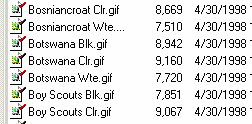
|
|
TipEx is
also the perfect tool to browse ToolTipsFactory tooltip layouts. The
following filetypes will be interpreted as ToolTipsFactory tooltip
layouts:
The layout will be applied to the corresponding tooltip and the tooltip displayed with either sample text, images or animations. |
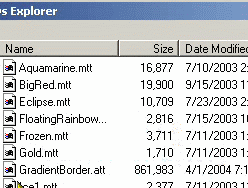 |
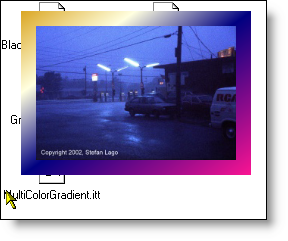 |
| AnimationToolTip layout | ImageToolTip layout | |
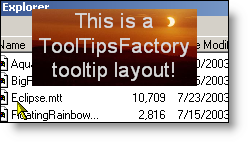 |
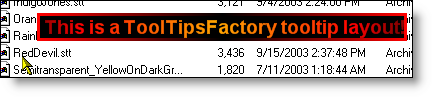 |
|
| MultiLineToolTip layout | SingleLineToolTip layout | |
| TipEx is also able to display Animations created with the ToolTipsFactory Animation-Designer (files with *.afx extension) | 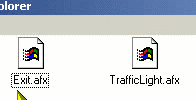
|
|
| If TipEx
doesn't know, into what category the content of a file falls, it loads
the first 500 bytes of the file and displays these raw-bytes in a
MultiLineToolTip. In order to make clear that TipEx doesn't know
how to interpret the content of a file, the appearing tooltip shows the
raw content as orange text on light yellow background.
TipEx can be forced to display the raw bytes for any file, by pressing the Ctrl-key before the mouse pointer enters a ListViewItem! |
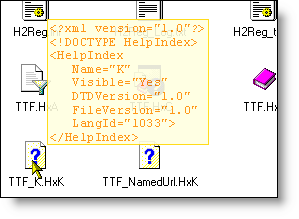 |
|
| Finally, by holding down the Shift-key, it's possible to force TipEx to display the file details in a MultiLineTooltip. This information is presented as red text on light red background: | 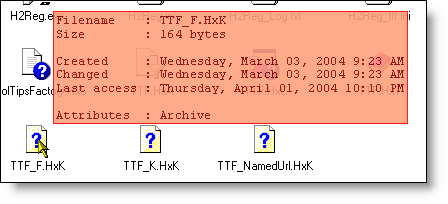 |
|