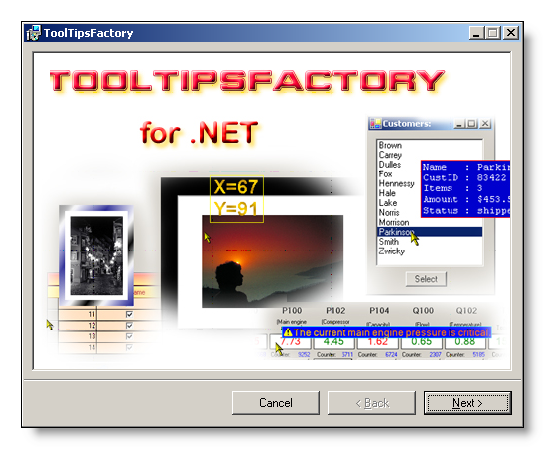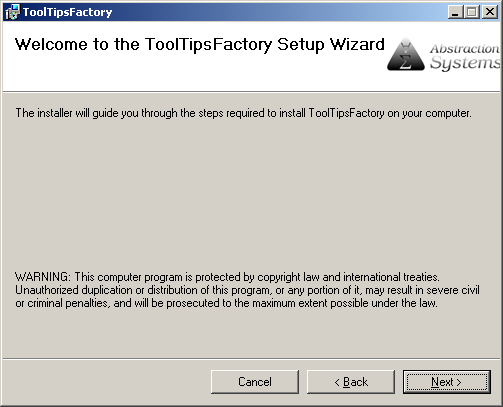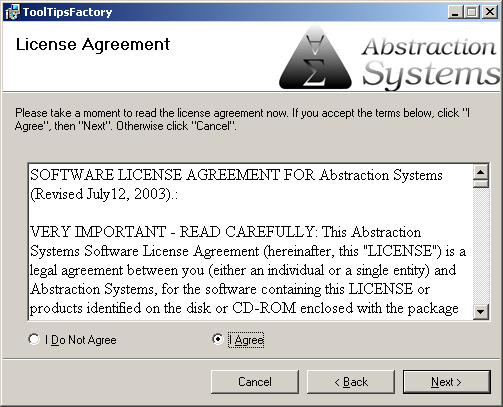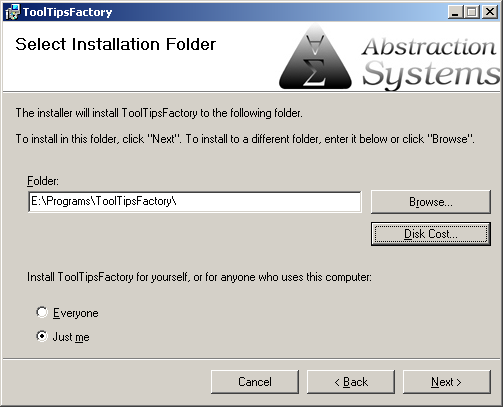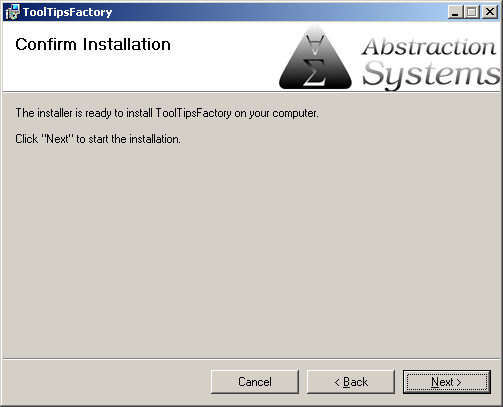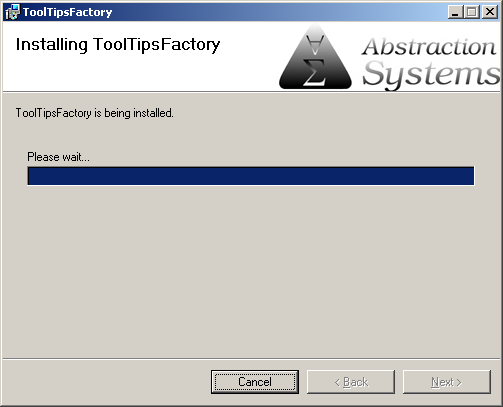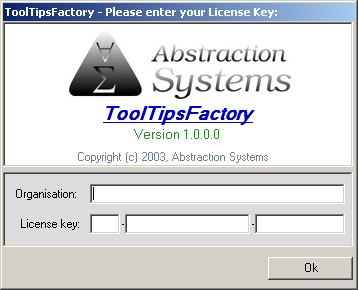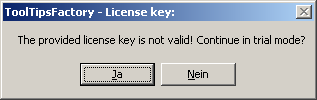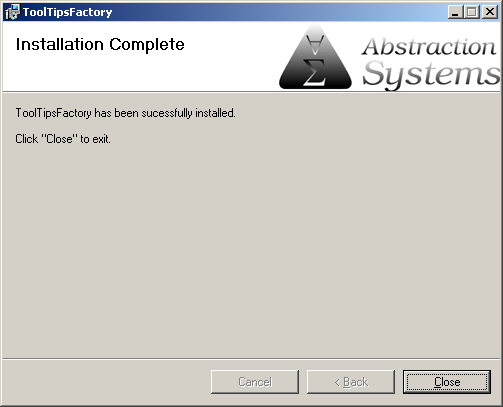This section describes the main installation of the ToolTipsFactory package on a development system.
Before you proceed with the installation you should make sure that Visual Studio 2002 and/or Visual Studio 2003 (7.0 and/or 7.1) are already installed, if you are going to use the ToolTipsFactory components in Visual Studio projects. This sequence is important if you want the ToolTipsFactory documentation to be accessible inside of Visual Studio. This help-registration is done during the ToolTipsFactory-Setup but works only if Visual Studio is already installed. If you don't want Visual Studio Help integration or don't work with Visual Studio at all, you can proceed with the main installation without having Visual Studio installed.
After this preliminaries, you can proceed with the actual installation by following the next steps:
- Unpack the downloaded Zip-File containing the ToolTipsFactory package to an empty temporary directory. After this operation you should find the following five files in this directory:
Setup.msi
Setup.Ini
Setup.Exe
InstMsiA.Exe
InstMsiW.Exe- To start the installation process, just double-click the file named "Setup.exe". This should start the setup program and the following window appear on the screen:
- Just click on the "Next"-button or hit [Enter] to go the next screen, which provides some introductory comments. Read it (if you like)...
...and then proceed to the Next screen.- This screen presents you the license agreement for the ToolTipsFactory. You should carefully read this license agreement and only proceed, if you can accept the presented terms. If you agree with the license terms click "I agree". This will activate the "Next"-button and you can proceed with the installation. If you do not agree with the license terms you should terminate the installation process by clicking "Cancel":
- If you have accepted the license terms and hit the "Next"-button, you are led to the screen where you can define the target installation location for the ToolTipsFactory and where you can decide if the package should be installed only for the current user or if it should be made available to all users on the system:
- The following screen confirms that the installer now has all the information it needs and that it is ready for installation. This is the last screen, where you can abort the installation process or go back to change the installation settings. If you click "Next" again, the ToolTipsFactory will be installed on the system:
- The installation takes a couple of seconds (depending on the system). The progress is shown by the typical progress-bar:
- Before the end of the installation process, after all files are in place and all registry entries made, an other form will pop-up, where you can enter your license-key. If you have a valid license key for this version of the ToolTipsFactory, you can enter it now. If you want to test the ToolTipsFactory for 20 days (fully functional, with reminder-screens) you can proceed leaving all fields empty:
- Depending on the input made in the license entry form, you'll get different results:
- If you had left the fields empty, you get a message stating that the ToolTipsFactory is now installed in trial mode.
- If you entered a valid license key, the installation will proceed without any additional message.
- If you have entered a wrong key or mistyped your license key, you will be asked if you want to proceed in trial mode ("Yes") or not:
By answering "No" you get back to the license entry form and can correct the problem.
- After closing the license entry form, the installation will proceed by registering the ToolTipsFactory documentation and help files and add the components to the Visual Studio toolbox (you will notice some small windows popping up and disappear). After completing this operations, the installer should show it's last screen, which you can close right away.
- Now you can safely delete the files extracted from the original Zip-Archive to the temporary directory,
You have now successfully performed the main installation of the ToolTipsFactory for .NET components. If you already own a valid license, you should register your license on our website in order to get full access to all benefits that come with the registration. If you are using the ToolTipsFactory for .NET in trial-mode and you'd like to integrate the components in your applications, you should consider to purchase a license.